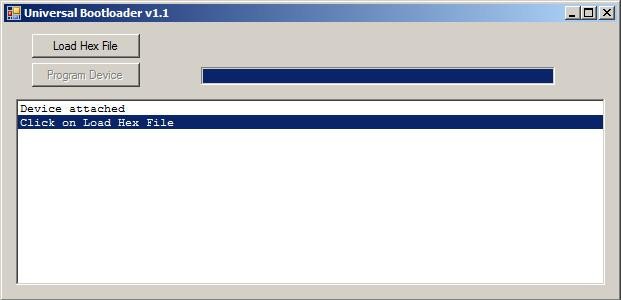
The CGCOLORMAX2 is loaded at the factory with a bootloader and with the version of MMBasic that is current at the time of board production. New versions of MMBasic are released periodically, and the CGCOLORMAX2 uses a bootloader that allows for MMBasic update.
Upgrades are done via the USB interface when the boot loader is running.
Powering up the CGCOLORMAX2 will normally cause MMBasic to run. If a wire jumper is in place on J7, then on power up the bootloader will run.

A bootloader wire jumper in place on a CGCOLORMAX2.
The jumper can be any simple thin wire momentarily held in place to electrically connect both contacts of J7. Even a bare paperclip would work.
When the bootloader is running, the green LED on the CGCOLORMAX2 will flash on and off. During this time, a PC program can connect through USB to the CGCOLORMAX2 for updating firmware. Bootloader.exe will load MMBasic onto a CGCOLORMAX2. The program is part of a zip file download from CircuitGizmos. Bootloader.exe runs as a stand-alone program without needing installation.
Firmware Upgrade Steps
Start with the CGCOLORMAX2 unpowered.
Have the bootloader jumper wire described above in place on the device while you apply power by connecting the USB cable to your PC. The green CGCOLORMAX2 power LED will rapidly flash to indicate that the boot loader is in control. (At this point the bootloader is running and the jumper can be removed.)
The computer should automatically recognize the device and load the appropriate driver. (The CGCOLORMAX2 will show up in the Windows Device Manager as a Human Interface Device when connected to the bootloader.)

Bootloader.exe has detected and connected to a CGMMSTICK/CGCOLORMAX in bootloader mode.
Run BootLoader.exe it will automatically detect the device and show the message “Device attached”.
If the Load Hex File button in bootLoader.exe is grayed out it means that the CGMMSTICK1 is not connected or not in boot load mode. Check the USB cable and that the green CGCOLORMAX2 LED is flashing.

Bootloader.exe with a firmware hex file loaded.
Click on the Load Hex File button and load the firmware upgrade file. The firmware file will have a .hex extension.
An example hex file name might be Maximite_MMBasic_V4.3.hex.

Bootloader.exe erasing the CGMMSTICK/CGCOLORMAX firmware.
After the firmware hex file is loaded into bootloader.exe, press the Program Device button.
Bootloader.exe will erase the old firmware first. This isn’t a full erase of the CGCOLORMAX2 chip, as a full erase would also erase the bootloader and that needs to stay on the chip. Everything BUT the bootloader is erased, which means that the contents of the on-chip A: drive is also completely cleared.

After erasing, bootloader.exe will program the new firmware to the CGMMSTICK/CGCOLORMAX.
Once erased, bootloader will program the new firmware to the CGCOLORMAX2. There is a progress bar that shows the progress of this programming operation. Immediately after programming bootloader.exe will double-check to make sure that the firmware was correctly loaded with a verification step.
The entire programming and verification process should take only about a minute.

Programming finished.
After verification the green CGCOLORMAX2 power LED will flash slowly. This indicates that the new firmware on the CGCOLORMAX2 is completely programmed.
Remove the power connection from the CGCOLORMAX2. Make sure that the J7 jumper wire has also been removed.
Power the CGCOLORMAX2 again and the updated MMBasic firmware will run.








