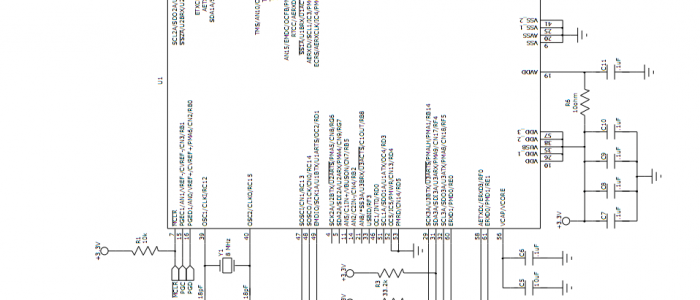CGMMSTICK1 with the row of 30 connections used to interface to electrical circuits.
The CGMMSTICK that you have purchased has a row of 30 connections running along one edge as solderable wire points.
These connections are used for interfacing to your circuits. If you have a project where you would like to connect your circuits directly to the CGMMSTICK, the J1 row of 30 pins can have 20 gauge wire soldered directly to the gold-coated pins.

CGMMSTICK1 with a 30 pin header.
If you intend to use the CGMMSTICK with solderless breadboards, as the projects in this document demonstrate, then a 30 pin header is available from CircuitGizmos to solder in place.

Some of the signals that you can connect to to on the CGMMSTICK1.
Before you use the USB interface on the CGMMSTICK you will need to install the USB driver for the Maximite, so that the CGMMSTICK will appear to your PC as a serial port. The PC driver and instructions are included with the MMIDE download.
The MMIDE download is available for free from https://www.circuitgizmos.com More information about running MMIDE (there is no installation, just copied files) is described later.
Once you have the drivers installed for the CGMMSTICK , plugging in the USB connection will create a new serial port on your PC. You can use various serial terminal programs to connect to that new serial port and communicate with the CGMMSTICK. You can also use the Maximite Integrated Development Environment – MMIDE – to develop CGMMSTICK projects.

The CGVGAKBD provides VGA and keyboard connectors for the CGMMSTICK.
If you don’t want to use the CGMMSTICK tethered to your PC but want to use it as a stand-alone computer with a keyboard and VGA display, you can add the CGVGAKBD board to your CGMMSTICK to make a stand-alone computer.

A CGVGAKBD used with a CGMMSTICK. Both boards are mounted on a protoboard. Underneath the boards are wired together pin 1 to pin 1, 2 to 2, etc.
Some of the lines on the 30 pins of the CGMMSTICK are meant as signal lines for VGA and keyboard connections.
You can get away with wiring pins 1-10 on both devices together (A connection from pin 1 on the CGMMSTICK to pin 1 on the CGVGAKBD. Another from pin 2 to pin 2, etc.) Or you can just wire all 30 lines from one board to the next. Whatever is convenient.
You need to provide 5V DC at at least 160 mA to power this setup. 5V from an external supply (5V regulated wall wort will work) connects to the supply pins of the 30 pin J1.

The back side of a CGVGAKBD. Note pin 1 of J1 on the far left.
If you look at the back side of the CGVGAKBD you will see the J1 header which is meant to be a one-to-one duplicate of the J1 header on the CGMMSTICK.
Also note J5 which duplicates 20 of the J1 lines. These are the I/O lines that MMBasic can control. There is a small “sea-of-holes” on the board – a small prototyping area where you can add your own circuit. Perhaps something like a D/A converter, a relay, or small buttons could be wired from that area to some I/O lines on J5.

A CGMMSTICK/CGMMVGAKBD combination as a stand-alone computer.
Once wired to a CGMMSTICK, this board lets you attach a VGA display for monochrome video. As an alternate display, you could also attach a composite monitor to the yellow RCA connector (requires a jumper on the CGMMSTICK board).
A keyboard can be connected to the PS/2 keyboard jack for input to the CGMMSTICK.
In the photo above 5V needed to power this stand-alone setup is provided through the USB connection. There is no “data” USB connection to the PC in this case – it was convenient for the photo to use a USB cell phone charger that provides 5V at 500 mA.